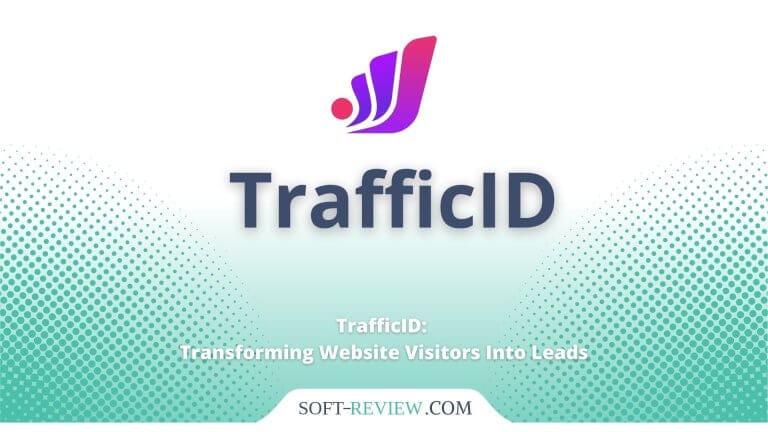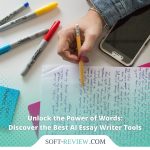<!-- wp:social-links --><ul class="wp-block-social-links"><!-- wp:social-link {"url":"https://gravatar.com/wwwsoftreviewcom","service":"gravatar","rel":"me"} /--></ul><!-- /wp:social-links -->
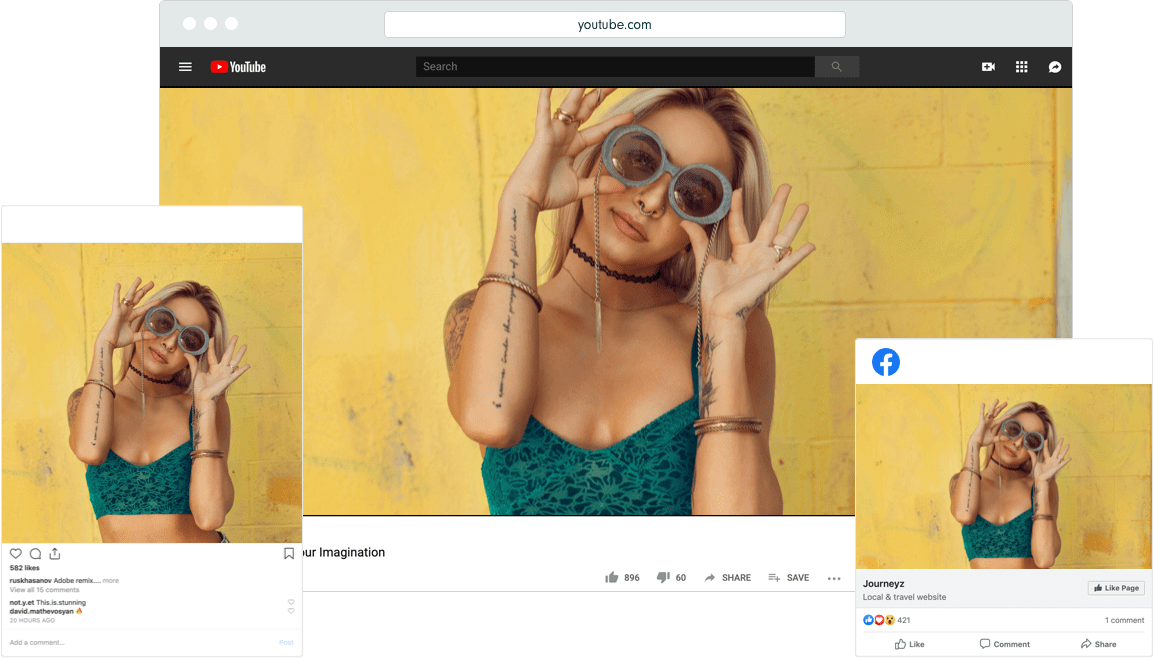
Wondershare FilmoraGo review
Features and functions of the Wondershare FilmoraGo app.
Creating videos is no longer the prerogative of bloggers or professional editors. Anyone can make a clip: all you need is a smartphone. Most video creation softwares are too complicated and have hundreds of steps that an ordinary person can’t even figure out.
We found a program that not only has all the features you need, but is simple and easy to use, so everyone can try their abilities at creating and editing videos. This application is rated 4.7 out of 5 stars, based on 730,662 votes.
Table of Contents
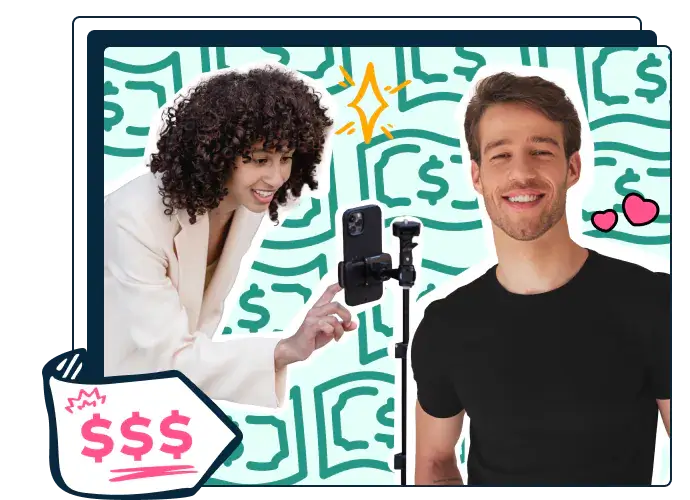
Wondershare FilmoraGo application features overview
Wondershare FilmoraGo is a free mobile application for editing and editing video clips. You can download it from Google Play. The main and most important plus of the editor is its simplicity. The main menu is not overloaded with buttons, so the average user can immediately start creating his first project.
First, you need to click on the “New Project” button. Then a menu opens where it is necessary to select the contents of the project. It includes three tabs:
- Video.
- Photo.
- Other, where you can select transitions between photos or video segments in the clip as desired. In addition, you can find countdown inserts here.
When all the files are selected, it’s your turn to create a clip. Initially, it is the images or video clips that the user has selected, joined together. They are arranged in the same order in which they were selected. To view the recording, click the play button. The clip will appear on the top screen and below that you can see the individual clips and their duration.
Adding Music
Clicking the “Add My Music” button will take the user to the Add Music menu. In it, you can select:
- Recommended music – this is suggested by the video editor itself.
- My music – the music stored on the phone. If this list is not displayed, it is recommended to wait a few seconds while the program finds the downloaded tracks.
- Effect – short files with different sounds that you can insert. To listen to any effect (not counting the first two, because they are available initially), you need to click on the arrow next to the effect.
- Extract audio – the program will automatically extract the sound from any other video that will be selected.
Adding text
You can add text over photos or videos in the app. To do this, click on the “Text” section in the list of functions at the bottom of the screen. After writing, a menu opens where you can edit the text: change the font, color, etc. You can edit the duration of the text by moving the orange bars of the writing bar.
Adding stickers
In addition to text and music, you can add numerous animated stickers to the clip (section “Sticker” at the bottom of the screen). After adding a sticker, you can change its position on the screen, animation and duration of its appearance. You do this by clicking on the sticker directly on the top screen, and you can change the duration in the same way as with the text.
Editing individual chunks
To edit an individual fragment of a clip, you can simply click on it or go to the “Finish” menu. Here you can change the duration of the fragment (by pulling its ends), divide it into parts, rotate it, delete it, or add an appearance animation.
Other features: resize, watermark, and adding effects
To get to the other useful functions, you have to swipe to the left on the bottom line with the sections “Finishing”, “Music”, etc. Another set of options will appear, which consists of the following functions:
- PIP – allows you to insert additional video into an already completed clip in a small box that you can freely move around the screen.
- Effect – add various effects (bad signal effect, water, fisheye lens, etc.).
- Adjust – manually adjust the brightness, contrast and other characteristics.
- Canvas – the video editor will automatically select the format for the specific platform where the user wants to publish it (Instagram, YouTube, TikTok).
- Backdrop – adding a backdrop if the format of the video does not completely cover the screen.
- Watermark – the option where you can remove the sign in the corner of the screen or add your own. The PRO version of the application is required for this.
- Templates – short ready-made video clips
If you don’t have time to create at all, the Wondershare FilmoraGo app offers templates – finished videos that already have effects, music and transitions. All you need to do is add your own photos or video clips, and the editor will do the rest for you. There are dozens of templates for every occasion: beautiful, epic, festive or congratulatory. However, you should remember that the template is a finished clip with a set duration. Therefore, the number of fragments you can add to it is limited. Next to each template is the number of seconds (clip length) and the number of segments you can add.
Wondershare FilmoraGo is a simple and intuitive application in which every function is useful and important. The app is designed so that anyone with no editing experience can understand how to use it. This program allows you to get into the creative process of video creation without spending hours learning its complicated functions. And if the user still has questions, FilmoraGo provides elementary lessons on the main features of the editor right in the application. Just click the question mark in the upper right corner of the screen in the main menu.